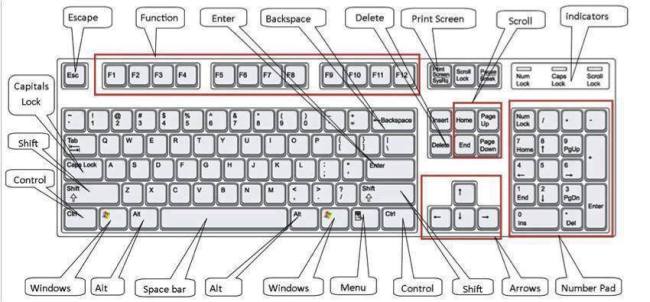#include <stdio.h>
#include <stdlib.h>
#include <math.h>
#define pi 3.141592
int main(){
double A=0;
double B=0;
double A_sum=0;
double B_sum=0;
int i=1;
double sum=0;
double value=0;
double value1=0;
double sum1=0;
double D_sum=0;
double D=0;
for(i=1; i<=25; i++){
value=pow((double)2,(double)i);
sum=sum+value;
}
printf(“the result of sum = %f dir \n\n\n”,sum);
for(i=1; i<=25; i++){
value1=1/(pow((double)2,(double)i));
sum1=sum1+value1;
}
printf(“result of serie= %f dir \n\n”,sum1);
for(i=1; i<=5; i++){
printf(“cos(%dpi)=%f\n\n”,i,cos(i*pi));
}
for(i=1; i<=5; i++){
printf(“sin(%dpi)=%f\n\n”,i,sin(i*pi));
for(i=1; i<=5; i++){
printf(“log %d = %f dir\n\n”,i,log((double)i));}
for(i=1; i<=5; i++){
printf(“e ‘s %d. exponent = %f\n\n”,i,exp((double)i));}
for(i=1; i<=25; i++){
if(i%2==1){
A=1/(pow((double)i,(double)2));
A_sum+=A;}
else{
B=1/(pow((double)i,(double)2));
B_sum+=B;}
}
printf(“%f = A\t\t %f = B\n\n”,A_sum,B_sum);
printf(“value of A-B = %f\n\n”,A-B);
for(i=1; i<=25; i++){
D=(double)i/(double)(i+1);
D_sum+=D;
i++;}
printf(“%f = sum of D\n\n”,D_sum);
system(“pause”);
return(0);}
the result of sum = 67108862.000000 dir
result of serie= 1.000000 dir
cos(1pi)=-1.000000
cos(2pi)=1.000000
cos(3pi)=-1.000000
cos(4pi)=1.000000
cos(5pi)=-1.000000
sin(1pi)=0.000001
sin(2pi)=-0.000001
sin(3pi)=0.000002
sin(4pi)=-0.000003
sin(5pi)=0.000003
log 1 = 0.000000 dir
log 2 = 0.693147 dir
log 3 = 1.098612 dir
log 4 = 1.386294 dir
log 5 = 1.609438 dir
e ‘s 1. exponent = 2.718282
e ‘s 2. exponent = 7.389056
e ‘s 3. exponent = 20.085537
e ‘s 4. exponent = 54.598150
e ‘s 5. exponent = 148.413159
1.214479 = A 0.391244 = B
value of A-B = -0.000136
11.409933 = sum of D
Press any key to continue . . .